Publishing workflow
Use the publishing workflow to protect your site from unintended changes going live.
Note: This feature is only available to Webflow Enterprise customers and Enterprise Partners, so please contact our Enterprise team if you would like to utilize the publishing workflow on your site.
The publishing workflow provides increased visibility and control when publishing your site, and can be useful for preventing unintended changes from going live on production sites. It offers pre-publish summaries of all site changes, as well as the ability to publish directly from your Webflow staging subdomain or custom staging domain to your production domain.
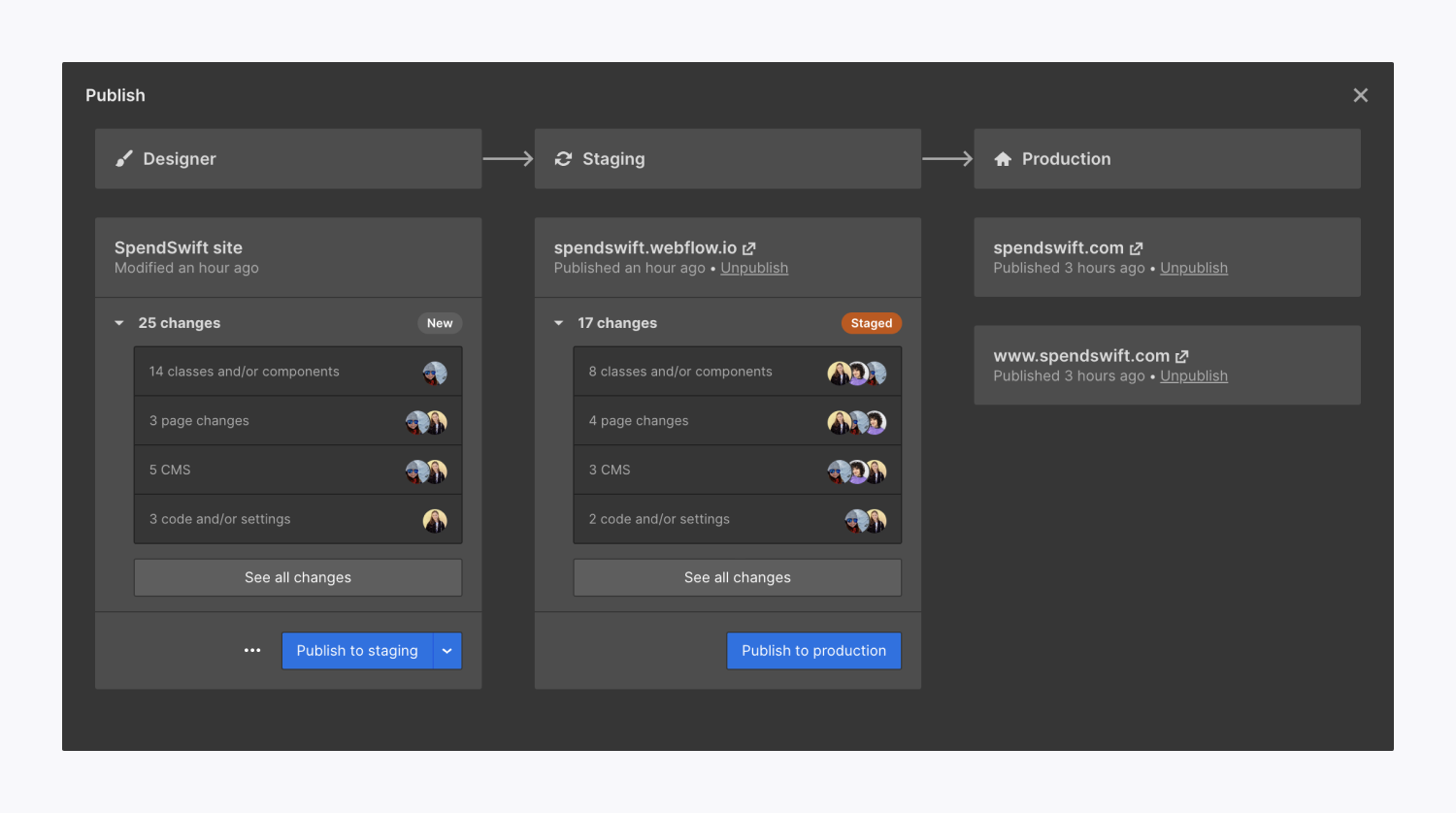
Important: In addition to Webflow’s other publishing restrictions, you won’t be able to use the publishing workflow if you have Logic flows set up on your site.
How the publishing workflow works
The publishing workflow displays differences between what’s in the Designer and what’s on your staging site, as well as differences between what’s on your staging site and what’s on your production site. It also allows you to publish directly from your staging site to your production site.
There are 3 steps to the publishing workflow:
Designer
The Designer section of the publishing workflow provides a timestamp for when the site was last modified, a pre-publish summary of the site’s unpublished changes, and the control to publish to:
- Your Webflow staging subdomain or custom staging domain
- All domains, including the Webflow staging subdomain or your custom staging domain
- Specific domains, via the “three disclosure dots”
Note: The pre-publish summary does not include changes to Site settings, except changes to custom code in the Custom code tab.
Note: If your team uses a custom staging domain, that is the default staging domain you’ll publish to from the Designer section of the publishing workflow.
The pre-publish summary displays all site changes tracked in the Site Activity log as well as which teammates made the changes. You can click on any of the activities to open that activity (or set of activities) in the Site Activity log.
Staging
The Staging section of the publishing workflow provides a summary of the changes that have been published to your Webflow staging subdomain or your custom staging domain (as well as which teammate made the changes), and the control to publish these changes to production (i.e., publish the changes live to your custom domains).
Once you’ve published your site’s changes from the Designer section to the Staging section, you can view your site on the staging subdomain/domain and ensure that everything is functioning correctly. Then, you can go back to the publishing workflow and click Publish to production to push your changes live to your custom domain(s).
Production
The Production section of the publishing workflow displays your custom domain(s) and when they were last published. You can view your live site by clicking the “arrow” next to the custom domain name.
More publishing options
If you want to use the legacy publishing options instead of the publishing workflow, you can click the “three disclosure dots” next to Publish to staging in the Designer section, or you can publish from Site settings.
How to unpublish your site
You can unpublish your site from Site settings (not from the Designer).
